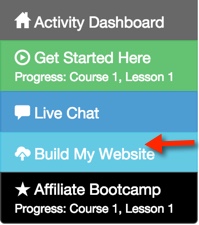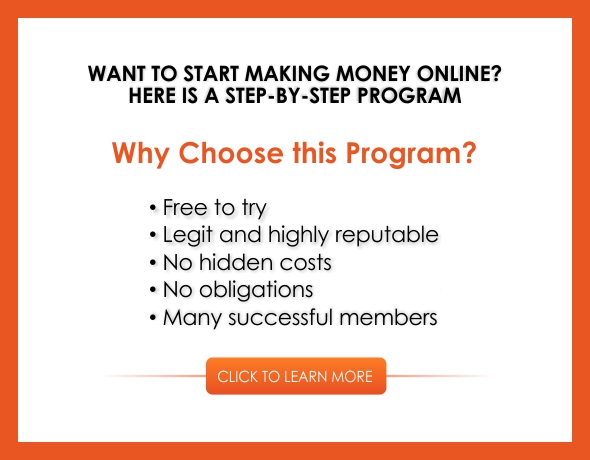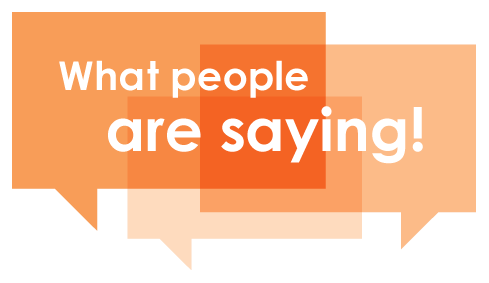WordPress: Why You Need It and How to Build a Website Fast and Easy

Before we get into details on how to build a website on a WordPress platform I would like to say a few words why you need a WordPress.
WordPress is a MUST use platform if you want to build your online business and become successful. Sure, you can choose a different platform as well, such as Joomla etc.
For example, you can hire a web designer who can do it for you on a Dreamweaver or any other platform. In this case you are not going to waste your time on that stuff and you can focus on creating content for your website. Some Internet marketers follow that way and to be honest I was thinking so too.
But then, I changed my mind because after reading a lot of useful information related to Internet marketing I realized that if you decided to become an Internet marketer you MUST learn how to build a website with WordPress.
Why you need to learn a WordPress
When you get involved in Internet marketing you start to realize that you need a website to be able to interact with other people (visitors), other website owners from your niche.
In that case you should know all the stuff related to maintaining website, adding or removing plugins, editing comments that leave your visitors, arranging the list of your email subscribers, adding content to your site etc.
There are many other issues that I am not going to discuss here because it is out of the scope of this article. Just I am trying to explain and make it clear to you that if you decide to become an Internet marketer you need to learn how to build your website because you can’t always ask someone to fix a problem or do something for you.
It may happen that at the time when you have a good traffic to your website and have a technical problem you can’t find this “someone” to fix it. This is one of the main reasons you need to learn a WordPress and I am going to help you with it.
The best place to start building a website
First off, you must understand that Internet marketing is not as easy, as often stated by self-proclaimed Internet gurus. They show you their six figures cheques and claim that you can achieve same results just within a few days. Don’t believe them.
Internet is a highly competitive zone and it is very difficult to succeed online if you do it alone without a good mentor. You must find a good mentor as I did when I joined the Wealthy Affiliate – #1 online business community in the world.
In this community I learned how to build a website because the tools available for members were really great. And not the tools alone but Kyle and Carson (founders of WA) created a user-friendly experience, literally everything at your hand. You don’t need to go anywhere. And keep in mind that building a website is only a beginning of your online career. WA will teach you not only how to build a website but how to build a real business online.
To build a website is really easy with the tools available at WA. I personally built my site within minutes and then it took me 3 days to make some customization.
There are a lot of videos, step-by-step instructions that can help you understand everything related to a WordPress website and all this is available at WA.
I am going to share with you my experience right now. I am going to show you exactly what caused me problems, when building my website, so that you can do it faster and easier.
Start building your first website
First when you enter the WA members’ area you go to the menu on the left and click the “build my website” button.
Now you are taken to this screen
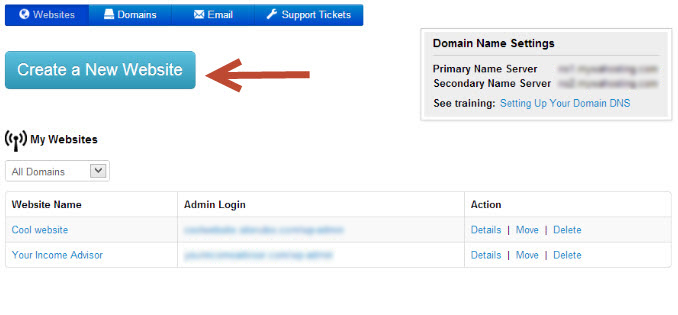
By clicking on the “create a new website” button you will see an option “what kind of website you need”, free or on a domain you own.
You choose free website, then name for your website and the theme and finally click the “build my website” button. That’s it. Before we proceed further, please note that on the right side up the screen you will see the “domain name settings” section and the training “setting up your domain DNS”.
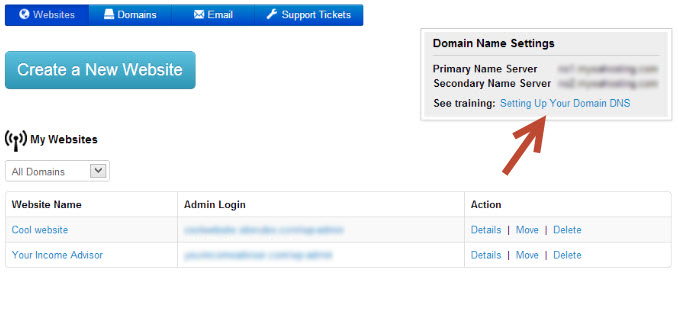
This is going to show you how to set up your domain if you have one (purchased at some other place, such as Godaddy or Namecheap). The domain name is actually the domain you purchased somewhere else, i.e. (yourname.com).
On the same page you will see another menu
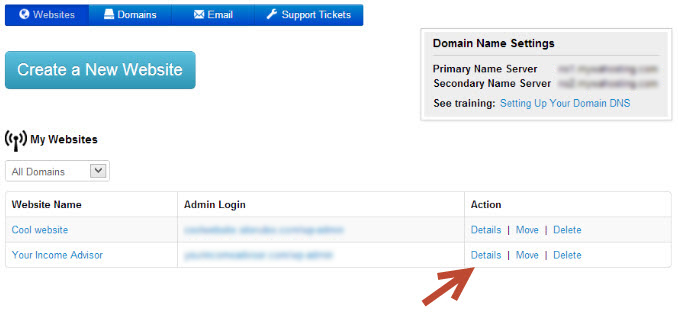 Before you enter your website, you should click on the details to get your admin password and you will be taken to this screen
Before you enter your website, you should click on the details to get your admin password and you will be taken to this screen
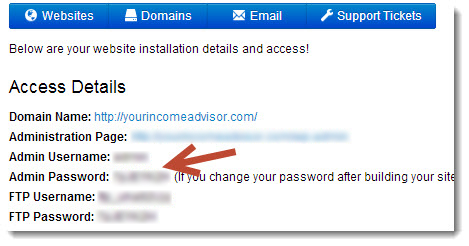
At the top of the screen under “access details” you will see your admin password that you need to copy and then click on http://yourdomain.siterubix.com/wp-admin and you will be taken to another screen where you enter “admin” name in the first window and paste your password into the second window and then click the button. Or you can skip all this process and just click “Log in” button and enter your site dashboard.

You will be taken to your wordpress dashboard where you can make any changes to your website, add or remove some features, widgets etc. I am not going to get into a website customization issues, such as building your menu or adding widgets because you can find lots of free trainings on this within WA once you create a starter account, which will cost you $0.
Here is the link to the main certification course, level 1 where you can start learning the basics of Internet marketing, read some material related to wordpress and even watch a video lesson on how to create a website.
And here is the link to a video lesson about Menus or how to customize menus in your wordpress dashboard. Very helpful lesson.
Some features you may need when building a website
Also, I will show you some features you may need because they are not covered in the main certification course within WA. You will need to figure them out on your own by searching through WA search box or ask from other premium members. This caused me some problems I want you to save from.
First of all, there is a menu on the left of your wordpress dashboard, where you can see the “appearance” option, and from there you can get to the “themes”. By clicking on the “themes” you’ll be taken to the next screen where you can choose any theme you may want and install it.
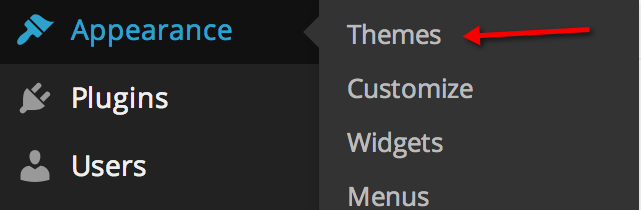
Some themes are very simple and you can customize them within your dashboard. But some themes can be customized through their preinstalled options. Just as an example, my premium theme has its own options. That option appears once you install a theme. So, keep this in your mind because it took me some time before I could figure it out.
You also need to install the plugins. Some plugins, like “all in one SEO pack”, akismet, are preinstalled. You just need to activate them within your wordpress dashboard in the plugins section. But most plugins are not preinstalled and you’ll need to install them.
The plugins I am going to show you are very important and you will definitely need them. So, to install a plugin you click on the “plugins” on the left side of your dashboard menu and you will be taken to the plugins section. Click on the “add new” button and search for the plugins:
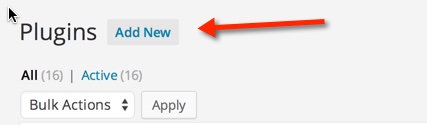
The plugins
- Contact form 7,
- Exclude pages from navigation,
- Pretty link lite,
- Tweet, like, Google+1 and share, Digg Digg,
Pinterest pin it button, - Like box
- Ultimate TinyMCE,
- WP Edit
- WordPress importer,
- Google XML Sitemaps
Contact form 7 – is simple and the best free contact form you may need to install on your website contact page.
Exclude pages from navigation – you may need to install this plugin if you need to remove certain pages from appearing in the main menu of your website.
Pretty link lite – is the pretty link creator that makes your links look good both for search engines and visitors of your website. You can watch video lessons about pretty links within WA platform once you create your starter account.
Tweet, like, Google+1 and share, Digg Digg, Pinterest pin it button – Those free are social media plugins that are very important for your website and you will have a better understanding of this once you create your starter account and start watching level 1 of the WA certification course. Just remember to click the green “Get started here” button on the left of the menu.
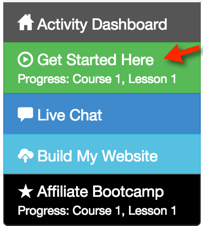
Additionally you can add like box plugin.
Ultimate TinyMCE – This is an awesome plugin you definitely need. It will allow you to edit your posts within your wordpress dashboard like editing in Microsoft word. It can even allow you to add video to your post. Very cool plugin. It is paid now.
WP Edit – similar plugin and the best part of it is that it is free.
Regarding editing plugins, such as Ultimate TinyMCE or WP Edit, it is up to you to use them or not. Many Internet marketers don’t recommend using them because if they ever have to be uninstalled because of plugin conflict (or something else) you can lose all your previous formatting.
WordPress importer – is the plugin you need to install to be able to back up your website, export it to your computer and keep it in case something bad happens to your website. With this plugin you can import pages, comments, custom fields, tags and more.
Google XML Sitemaps – you need to install this plugin to allow Google index your new pages every time you create them.
Some other features
Another feature you may need is an email capture form on your website. This is a good option to interact with your visitors, establish better relationships, and become an authority for them. To do this you need to have your Google account first. Read this tutorial
At some point in the future you can sign up for www.aweber.com account to automate your email marketing.
At the initial stage you’d better choose a free theme for your website, but if you prefer paid one to have your website looking more professional and trusted I can recommend you visiting the links below:
If you choose a free theme and then want to change it to a new one, wordpress allows you to do it with a few clicks. And remember to choose a mobile responsive theme for your website to allow your visitors to read your website content even from portable computer or iphone.
You also may want to brand yourself on your site, in the comments on your site or on other blogs. Just install the plugin, WP About Author and activate it. This feature once installed will allow you to look more professional and personal. To do this you need to register at www.gravatar.com first.
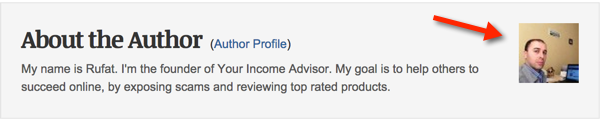
Another feature is the favicon – an image that shows up on your browser’s tab and brands your site. You can create a favicon image at (www.favicon.cc). Additionally you need to install “All in one Favicon” plugin on your wordpress site. Once you get free access to WA you will find many tutorials on how to add these features to your website, plus you can watch 10 free lessons to understand the basics of internet marketing.
![]()
As I said above, my goal was to show you some important features you may need when you start building your wordpress website. I had to learn all this and ask from other members and believe me it was very annoying to spend my time for this kind of stuff.
But you are saved from it. If you still have any questions please feel free to contact me anytime and I will be more than happy to help you out.
And remember that before you make any changes to your site or add any content be sure to backup your site. The problem with free plugins is that there is no guarantee that they backup all of your data such as images etc. I am personally using free plugin and it works fine.
But still there is no guarantee. If you want to be safe from losing any part of your data then buy Backup Buddy, which backs up your entire WordPress site.