How to Find a YouTube Video ID

Youtube is the second largest source of traffic after Google and in fact Google now owns YouTube.
It’s not only a huge traffic source but it’s also number 2 after Facebook or maybe even number 1 place for engagement. Many bloggers that have blogs have their youtube channels too.
Sometimes it’s easier to write an article in order to explain something to your reader. Sometimes it’s easier to record a video because writing an article is not as effective as a video.
Though you can have your own youtube channel you may not know how to find a youtube video ID.
It’s not so critical but there are some instances when you need to know the ID in order to add a specific video to the sidebar of your website.
For example, once I decided to add my introductory video to my website but didn’t know how to do it. I did some search and immediately found it.
Now I want to share this info with some of you because according to Google keyword planner there are many people looking for this info almost every single day.
I have a video on my youtube channel explaining it but I decided to write an article because some people prefer reading over watching videos.
Finding a youtube video ID
Finding a youtube video ID is super simple. Open any video in your browser and copy part of the url after = sign. This is the ID. You can see it on the screenshot below.

You can do the same with any video by opening it in your browser. Once you have it you can paste it anywhere you need and visitors of your blog will be able to watch the video right on your website without visiting your YouTube channel.
Why you need the ID?
If you’re looking for this info I guess you know how to use it. If not, I’m going to explain how to use this ID in order to allow your visitors to watch any youtube video on your website.

First, you need to install a plugin called Youtube Sidebar Widget. You can do it right within your website dashboard.
Go to plugins and click on Add New. Then type this name (Youtube Sidebar Widget) in the search bar and then install it.
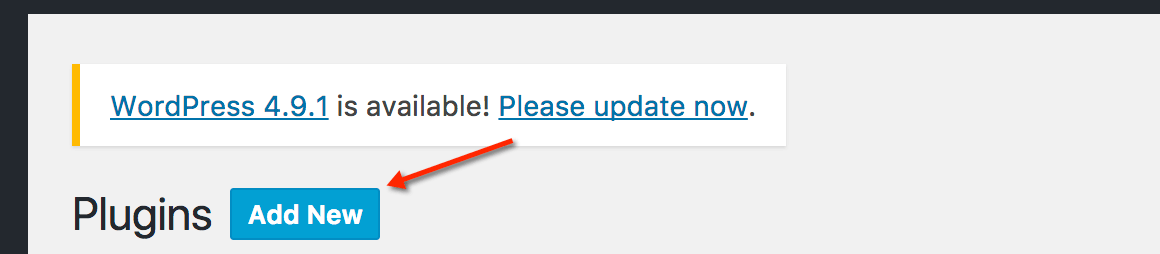
Once installed, go to the widget area and click on it to set it up according to your needs.
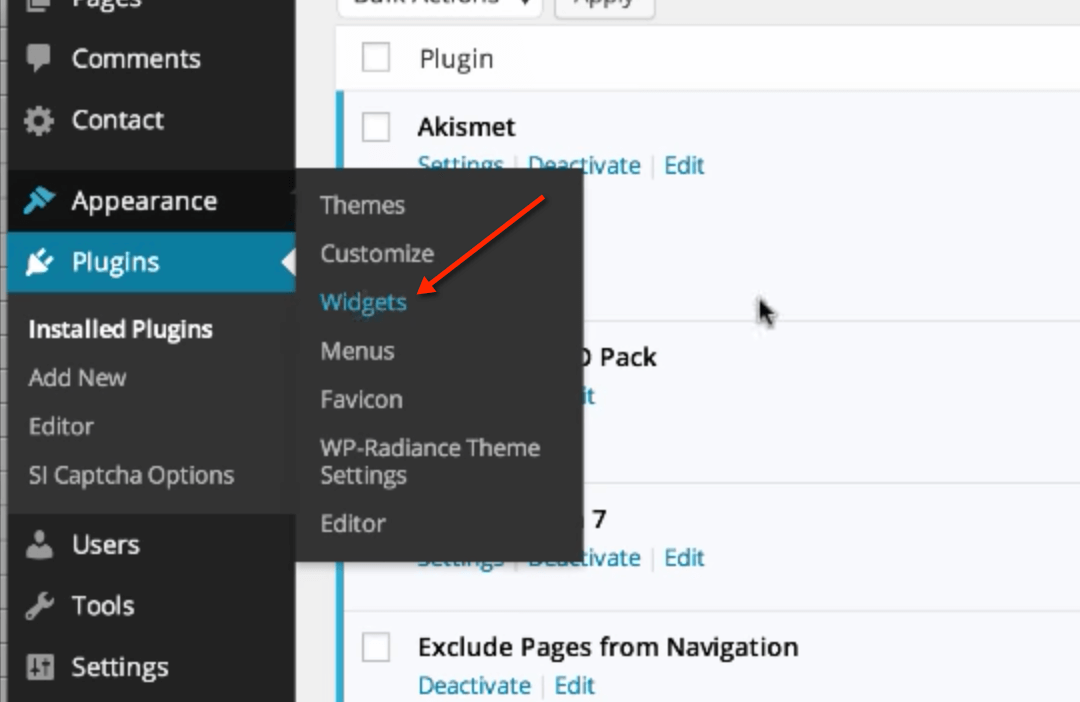
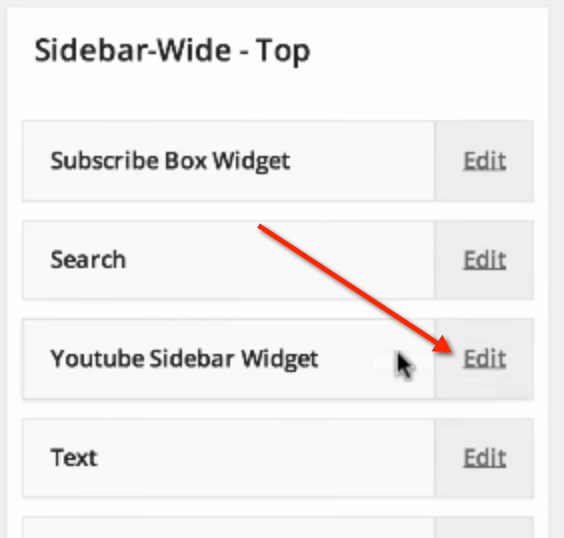
You have several set up options inside this widget.
You can add a playlist, username, or video iD. Username is actually a name of your channel. You can find it easily.
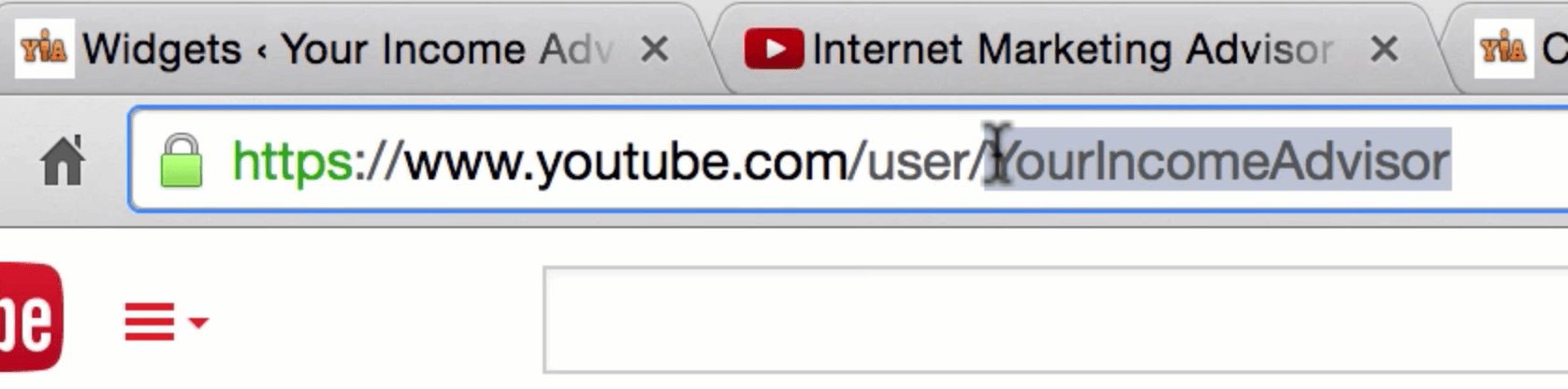
In my case it’s the name of my channel “YourIncomeAdvisor” after “user” word within the url of my channel.
You can copy it and paste inside the widget. Don’t forget to choose the right option that says “username”.
If you want to add video ID you just copy the ID as explained above and paste it into the window as shown in the screenshot below.
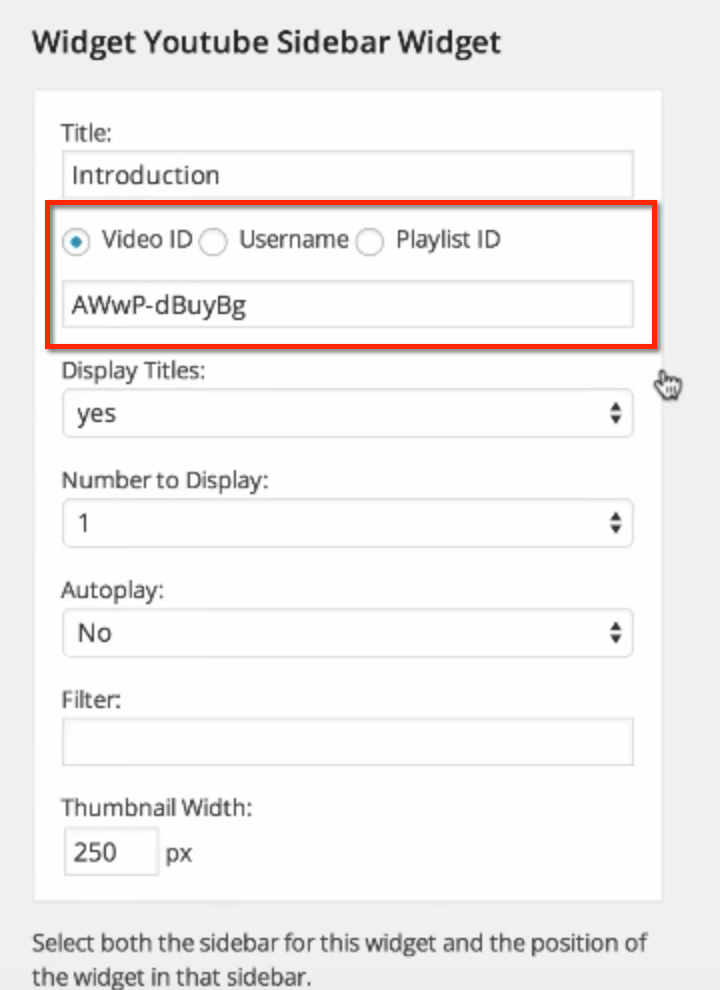
Don’t forget to choose the option that says “video ID”. You can also change some other settings, such as “Autoplay” or “Thumbnail width”.
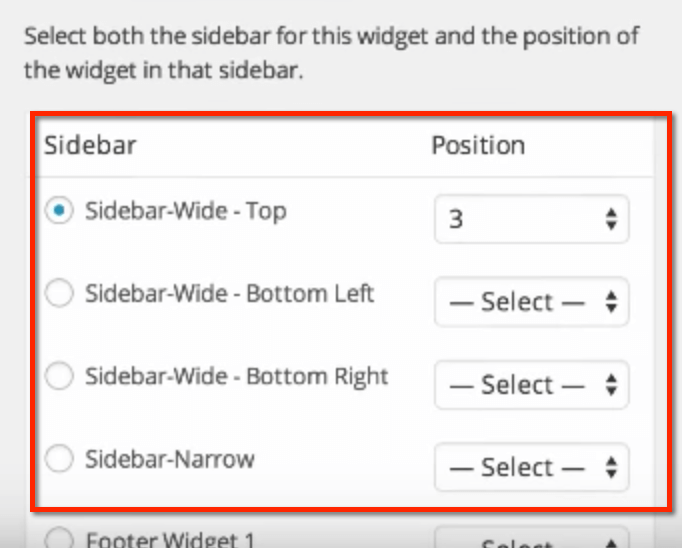
I set it to 250 and think it’s the best size for a sidebar video. I recommend to set Autoplay option to “No” to not annoy your visitors.
Depending on how you want your video to be displayed in the sidebar you can choose Sidebar-wide-top as I did it or choose sidebar-wide-bottom left or right.
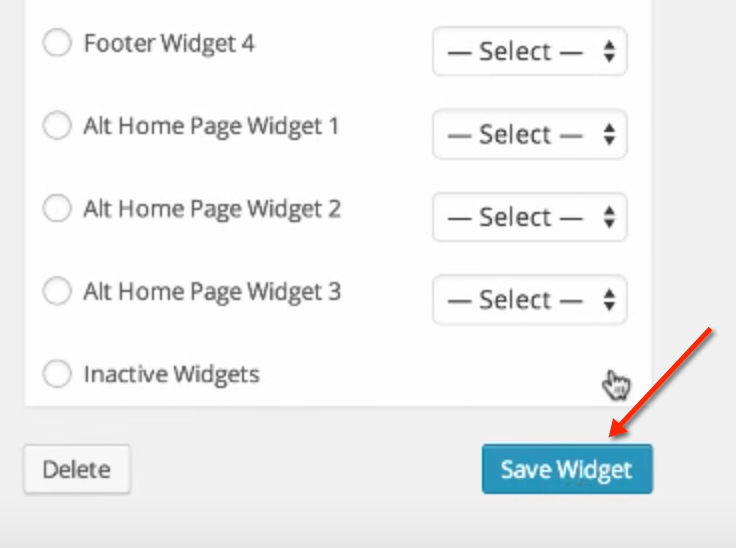
Don’t forget to save the changes you’ve done inside your widget. That’s pretty much all you need to do to get your video displayed in the sidebar of your website.
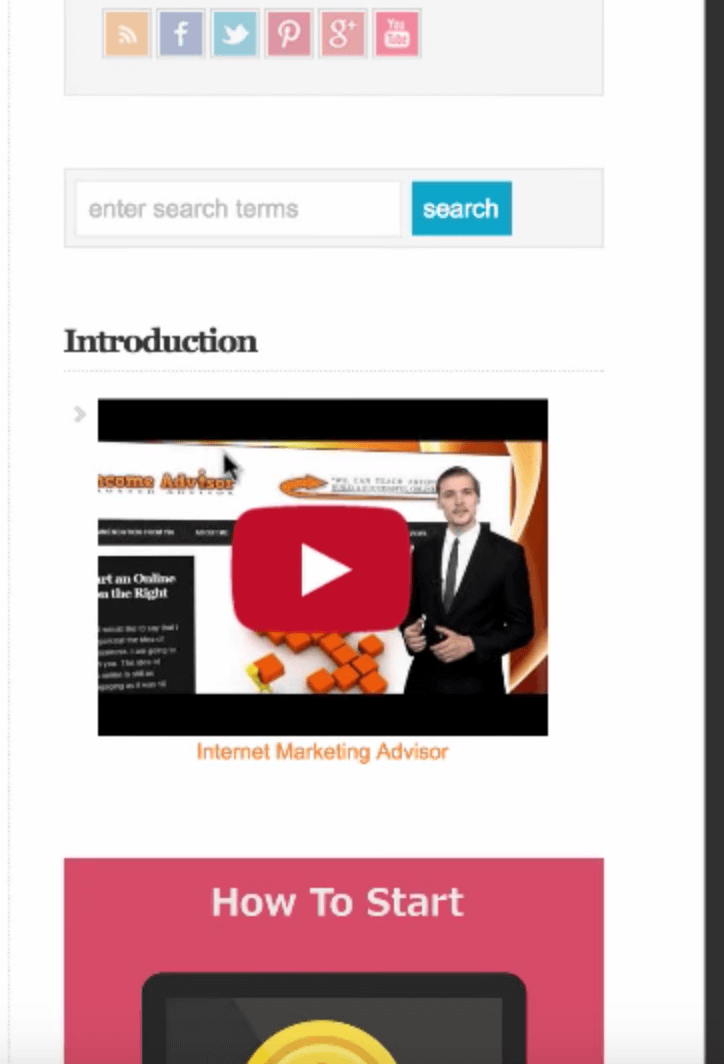
Once you’ve done all these steps you can watch your video on your website without sending your visitors to your Youtube channel.
Want to learn how to drive FREE, TARGETED traffic to your site from Google and Youtube? Check out this program!



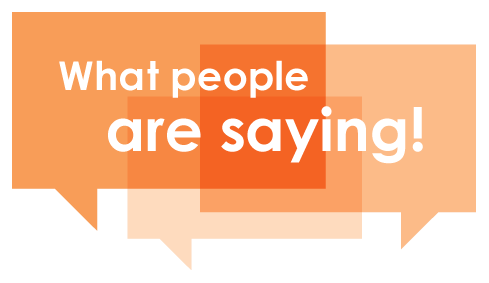
Rufat, *this* is awesome. YouTube sidebar widget is a must-have for any serious WordPress user who is also cross promoting their YouTube channel. Thanks for the awesome (and VERY in-depth) tutorial on how to use it effectively.
Do you know how long ago they added the ability to enter a playlist ID? That’s a pretty awesome feature, and until your post, I didn’t know it was available. I look forward to checking out more here at Your Income Advisor.
Thank you for your kind words. I think it’s no important to have a video in the sidebar but it can be helpful sometimes. This feature has been available for many years now. Video marketing is a very powerful tactic for growing a website audience and traffic.
Rufat,
Your site and training is outstanding.
Easy and yet complete.
The design of your pages and post is very beautiful.
A real eyecatcher.
I really enjoyed your explanation about the video id and how to work with it.
Thank you!
I’m glad you like it. Thanks.